A decade or so ago, Amazon's self-publishing system was a breakthrough hit amongst authors looking to start their careers. It granted them easy access to a system they could use to publish, market, distribute, and sell their writing to millions of people around the world.
As you might expect, this led to a veritable gold rush of people in every industry and every genre publishing content, ranging from absolute garbage to solid gold, hoping to strike it rich. Relatively few people ever did, of course, but tales of their success (and their self-help "you can do it too" eBooks) have fostered entire new generations of people looking to follow in their footsteps.
 Can you still publish a book on Amazon and be successful? Of course! Is it easy? Well, that's a whole other question. It's easy to publish a book, but success is much more difficult.
Can you still publish a book on Amazon and be successful? Of course! Is it easy? Well, that's a whole other question. It's easy to publish a book, but success is much more difficult.Luckily, there's a fairly well-defined process for publishing on Amazon. As long as you follow it, you have a decent chance at succeeding where many, many others have failed.
One decision you need to make right away is whether you want to do self-publishing via a digital format or go for a traditional publication in print. Amazon offers both through different systems.
The traditional print publication system, Amazon Publishing (or APub), is very much like a traditional publishing house. They have a variety of imprints dedicated to various genres and writing styles, and they publish many well-known authors. They're also exclusive, work with their own editors and agents, and do not accept unsolicited manuscripts. While you can try to use this system, it's beyond the scope of my article today and likely far beyond what most of you are interested in, anyway.
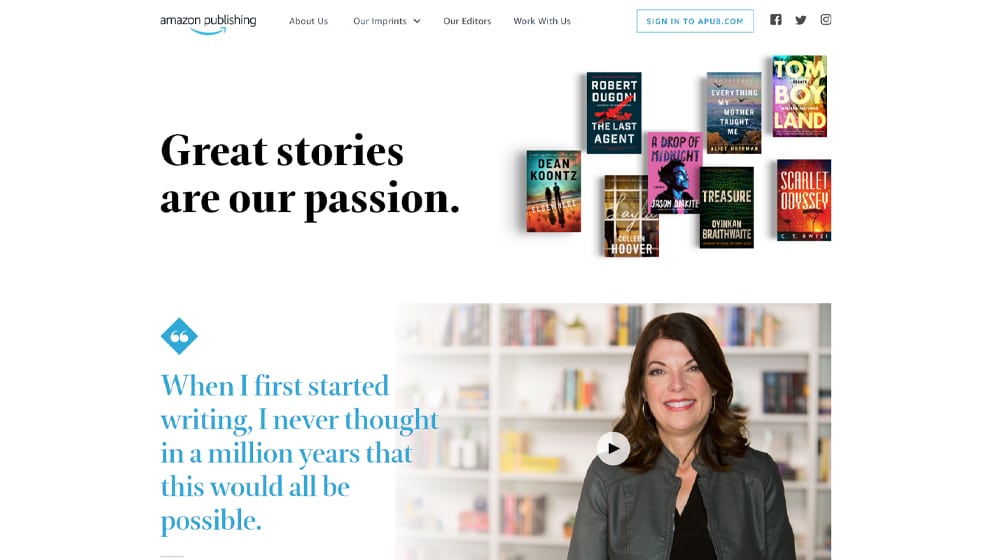
The other system, which publishes eBooks directly to Amazon, is KDP: Kindle Direct Publishing. It's Amazon's self-publishing system using the Kindle digital system, allowing anyone who shops on Amazon to buy a digital copy of your eBook.
 For obvious reasons, this post is focusing on KDP. If you're looking for tips on APub, you'll need to look elsewhere for now.
For obvious reasons, this post is focusing on KDP. If you're looking for tips on APub, you'll need to look elsewhere for now.Alright, so this is glossing over a lot. But the first thing you need to do is write a book. Without a book, you don't have anything to publish, right?
Of course, you don't have to actually write the book yourself. Ghostwriting is perfectly acceptable. As long as you've paid for the rights to the content (backed up by a contract), then you're good to use it however you like.
If you have an idea and want to get it written, I have an entire guide on how to hire an eBook writer here. I recommend following that.

What do you need to write a book that succeeds on Amazon?
The actual content of the book should be good, too, but the biggest hurdle is getting people to take a look in the first place.
As far as a cover goes, there are tons of freelancers out there on sites like Fiverr, Upwork, and even Patreon who offer eBook cover creation services. Find one whose style you like and have them design a cover for you.
How long should your book be? That's up to you. The shortest eBooks on Amazon tend to be around 2,500 words or so, though some are even shorter, especially if there are images, diagrams, poetry, or other things that take up page space but not word count. Longer books can be, well, as long as you want. Fiction books can be 100,000 words long or only 5,000. It's really up to you, your target audience, and your goals with the book.
Click here and sign up for an account. If you already have an Amazon account, you can use that, or you can create a new account that isn't tied to any of your previous efforts.
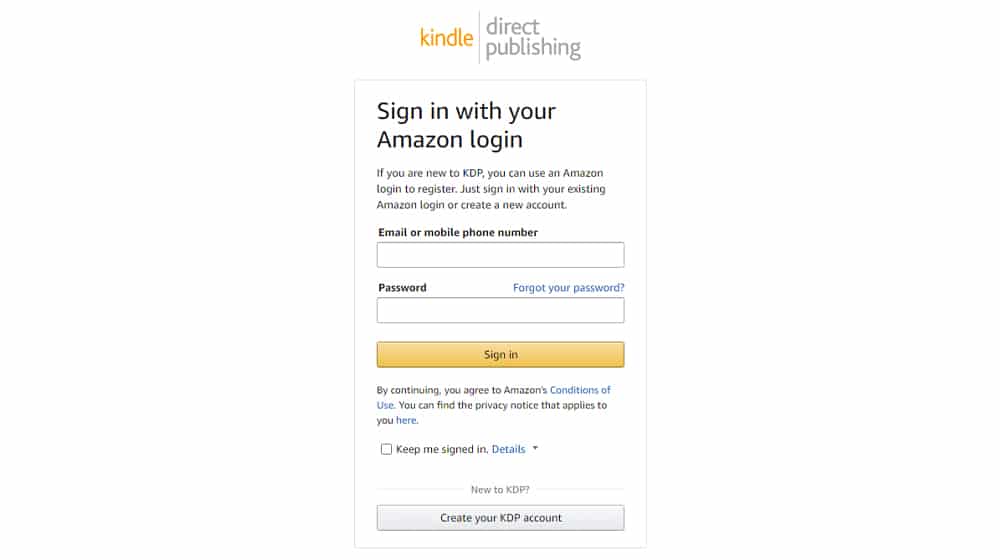
We'll get to details about the author bio later; for now, go ahead and just click to create a new eBook.
Now you have a whole process to go through to configure information about your book.
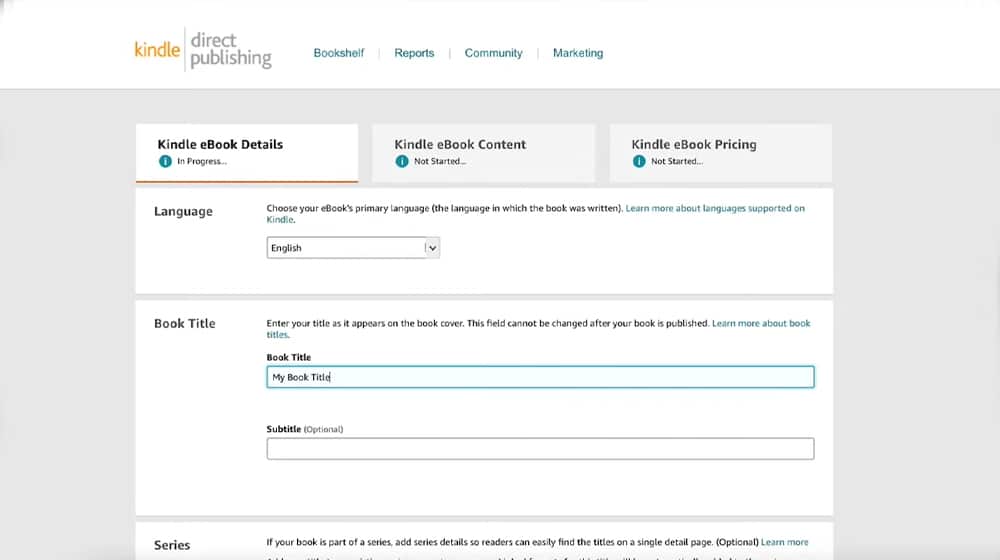
The detail's you'll need to configure for your book include:
That's a lot, right? Well, we're not done yet.
The next step is to actually upload your book to Amazon. Before you do, however, you'll want to format it properly.
Formatting a book is no easy task, and more than that, you'll want to create it as an EPUB file. EPUB is Amazon's current digital book format. You can upload your book in a variety of different formats, like MOBI, or even just DOCX, PDF, or even HTML.
 Don't. Why not? Well, Amazon will have to convert it to an EPUB file for use in their system.
Don't. Why not? Well, Amazon will have to convert it to an EPUB file for use in their system.Sure, they can do that automatically, but their automatic systems aren't perfect. In fact, you might not even call them good. You'll end up with all sorts of oddities due to changing scale, font, margins, and all kinds of other quirks. It's infinitely better to create your book in that format natively, make sure it looks good, and upload it straight.
At the same time, all of the work it takes to format a book is part of what separates you from the thousands of people uploading low-quality dreck every day. The people who do end up buying your book and reading it will be able to tell immediately that it's a much more professional effort than most of the content they find on Amazon, and they'll get a more positive impression of you immediately.
After you've uploaded your book in EPUB format, you'll be asked to upload the cover. The cover should be either a JPG or TIFF, high-res, and formatted to look great on the web. An experienced Amazon book cover creator (that you've definitely hired, right?) should be able to provide you with something that works exactly how Amazon expects it to work.
At this point, you can preview your book in two different ways. One is through the Amazon Previewer, which will render in your browser. It's not really representative, though. Instead, you'll want to download their previewer app and test it there. Make sure everything works and looks good. Be thorough; it's one of your last chances before the public can see your book.
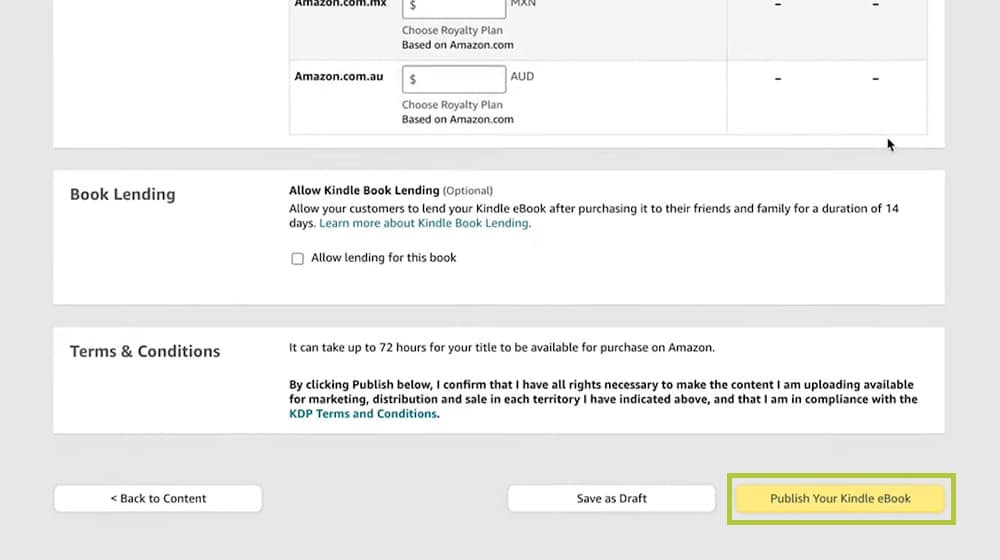
Before you continue, Amazon also gives you the chance to specify the publisher and ISBN if you have them. If you're publishing through non-Amazon venues, you might need these. If Amazon is the only place you're going to host the book (or if it's just Amazon and your website), you won't need them.
 KDP Select is an option you can choose here. By opting in, you get additional exposure through Kindle Unlimited and can participate in special deals. However, this can hinder your initial revenue, and if you opt-in, you're locked in for three months minimum. This is your choice, just know what you're getting into.
KDP Select is an option you can choose here. By opting in, you get additional exposure through Kindle Unlimited and can participate in special deals. However, this can hinder your initial revenue, and if you opt-in, you're locked in for three months minimum. This is your choice, just know what you're getting into.Next up, Amazon asks you to specify territories. Unless you have a good reason to geo-lock your content, just choose All Territories, so anyone in the world can buy.
Finally, you can choose a Royalty structure. Your two options are 35% and 70%.
70% is better, right? Well, sort of. The different options also impose different restrictions on minimum and maximum pricing, which is written in this chart. Generally, you need to pick 35% if you want to price your book under $3.
Once you've picked your royalty structure, you can set your price and your marketplace. Just choose Amazon.com as your marketplace for obvious reasons.
Now, save your book as a draft and proceed to filling out other important parts of your account before publishing.
Now that your book is ready to go, you want to fill out other information that can help.
First up, set up an Amazon Author Central Page with all of the relevant details, like who you are, your author photo, a blurb, and so on. This is a whole process in itself, but at least it's generally stuff you'll have on hand from other forms of marketing.
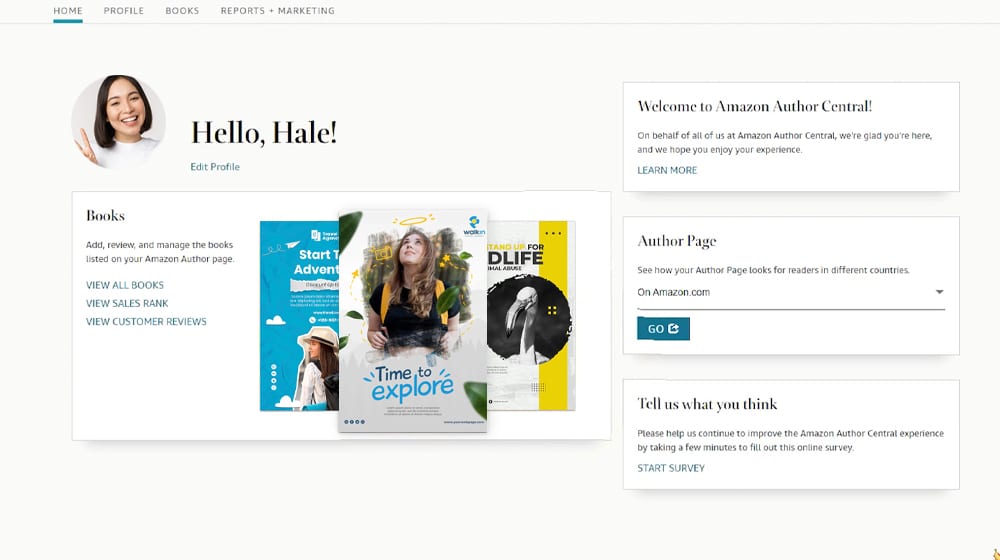
You'll also want to do any groundwork you want to lay for your book marketing. For example:
The difference between a book that languishes on Amazon with a few sales over the course of years and a book that lands on the bestseller lists is almost entirely in the promotion. So, lay a strong foundation before you hit publish.
We encourage you to share this article on Twitter and Facebook. Just click those two links - you'll see why.
It's important to share the news to spread the truth. Most people won't.